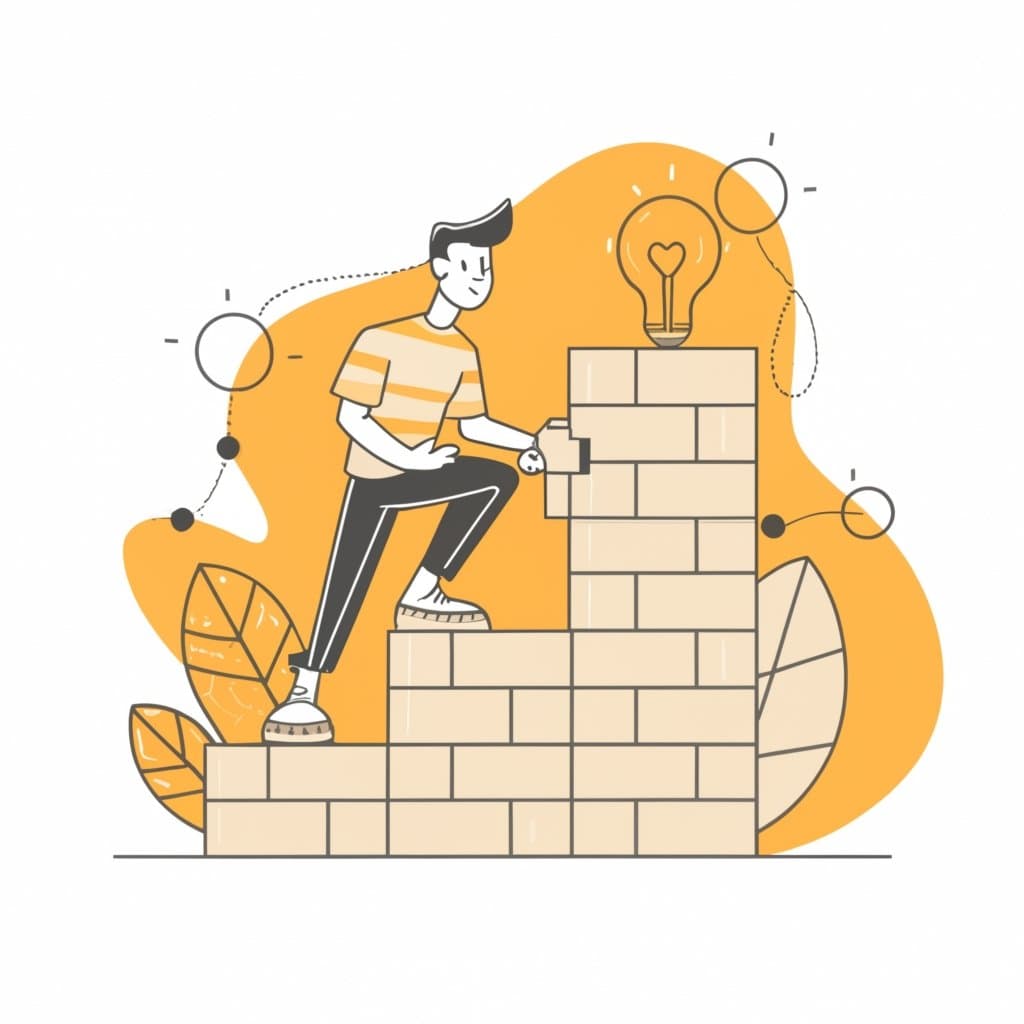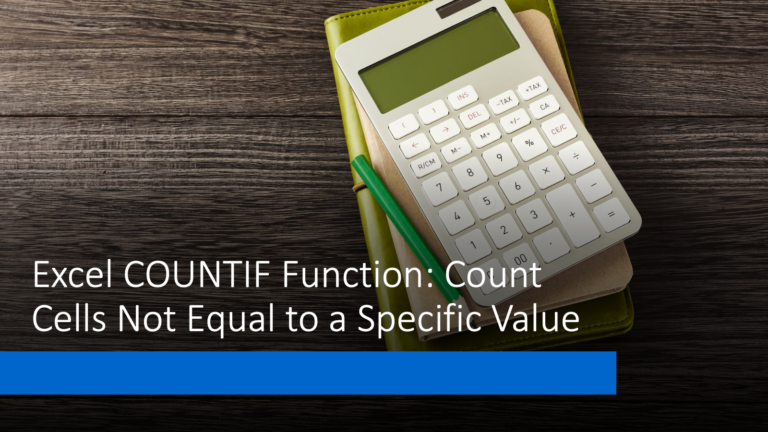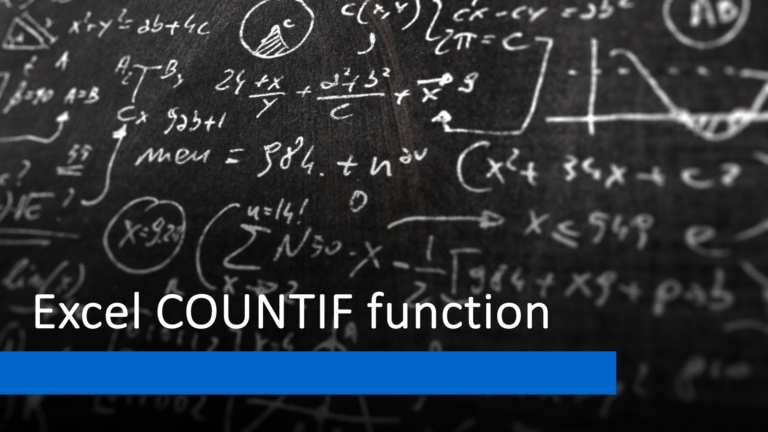To find dates that are greater than today’s date in Excel, you can use the IF function combined with a logical comparison.
Assuming your dates are in column A starting from A1, you can use the following formula in cell B1:
=IF(A1>TODAY(), A1, "")
This formula checks if the date in cell A1 is greater than today’s date. If it is, it displays the date; otherwise, it shows a blank cell. Drag this formula down for other cells in column B to compare each date in column A with today’s date. Adjust the cell references according to your data range.
A breakdown of the formula:
- IF Function: The IF function performs a logical test and returns different values based on the result.
- TODAY Function: This function retrieves today’s date.
- Logical Comparison: The formula compares the date in cell A1 to today’s date using the expression A1 > TODAY(). If the date in A1 is later than today’s date, it evaluates to TRUE; otherwise, it’s FALSE.
- Output: If the comparison is TRUE, the formula returns the date from cell A1 (A1). If FALSE, it returns an empty string (“”), displaying as a blank cell.
This formula effectively identifies dates beyond the current date, helpful for filtering or highlighting future dates within a dataset.
Table of Contents
More Examples of using if function
Determine Age Category
Let’s say you have birthdates in column A and want to categorize people based on their age:
=IF(DATEDIF(A1, TODAY(), "y") < 18, "Under 18", IF(DATEDIF(A1, TODAY(), "y") < 65, "Adult", "Senior"))
This formula calculates the age using the DATEDIF function and categorizes individuals as “Under 18”, “Adult”, or “Senior” based on their age.
Check Date Range
See also: Mastering the Linux Command Line — Your Complete Free Training Guide
Suppose you want to check if a date falls within a specific range (e.g., between January 1, 2023, and December 31, 2023):
=IF(AND(A1>=DATE(2023,1,1), A1<=DATE(2023,12,31)), "Within Range", "Outside Range")
This formula uses the AND function to check if the date in cell A2 falls within the specified date range.
FAQ about if function in Excel
How do I check if a date is greater than or less than another date using IF?
You can use the greater than (>), less than (<), or equal to (=) operators within the logical_test argument of the IF function to compare dates.
For example: =IF(A1 > B1, “Date in A1 is later”, “Date in A1 is earlier or equal”).
Can I create date-based conditions with the IF function?
You can create conditions based on dates, like checking if a date is within a certain range, identifying past or future dates, or determining if a date falls on a specific day of the week.
Identifying past or future dates: =IF(A1 < TODAY(), “Date has passed”, “Date is in the future or today”).
Determining if a date falls on a specific day of the week: =IF(WEEKDAY(A1) = 1, “Date is a Sunday”, “Date is not a Sunday”).
What happens if I use the IF function incorrectly with dates?
Errors might occur if date formats aren’t recognized correctly or if logical tests are structured inaccurately. Ensure dates are in a recognized date format and test your formulas carefully.
Can I nest IF functions to handle date-based conditions?
Yes, you can nest IF functions to handle multiple date-based conditions, allowing for more complex decision-making based on dates.
For instance, you can use nested IF functions to categorize dates into different groups or perform multiple comparisons. Here’s an example:
=IF(A1 > TODAY(), "Future Date", IF(A1 < TODAY(), "Past Date", "Today"))