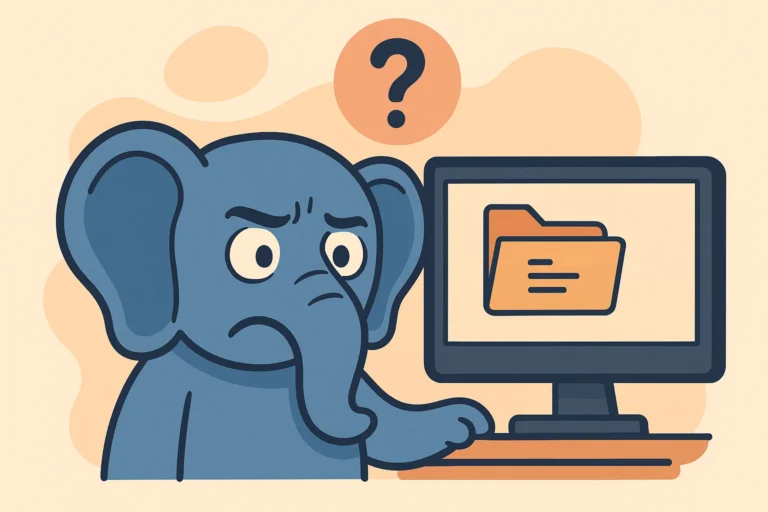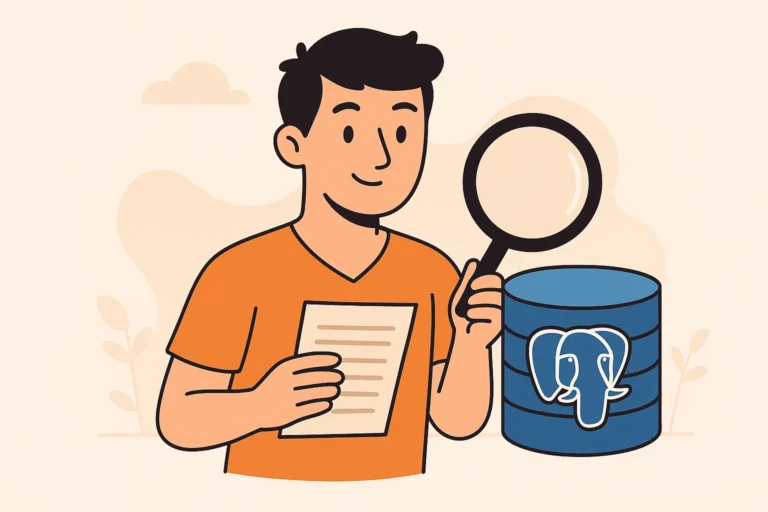When running the \dt command in PostgreSQL, the error message “Did not find any relations” means that no tables were found in the current schema that is visible to the user running the command.
In PostgreSQL, the \dt command is used to list all the tables in the current schema. If the command is executed on a schema that does not contain any tables or if the user running the command does not have the necessary permissions to access the tables in the schema, the command will not return any results and will display the error message “Did not find any relations”.
The error message “Did not find any relations” can occur when running the command \dt in PostgreSQL due to various reasons. Some of the common reasons are:
No tables in the current schema: If there are no tables in the current schema, the \dt command will not show any relations and result in this error message.
Incorrect schema name: If the schema name is incorrect, it may result in this error message.
Permissions issue: If the user running the \dt command does not have the required privileges to access the tables in the schema, it may result in this error message.
Search path not set: If the search path is not set correctly, the \dt command may not be able to find the tables in the schema and result in this error message.
In this article, we will explain how to fix this issue in 3 ways.
Table of Contents
understanding database and schema in Postgresql
In PostgreSQL, each database can contain multiple schemas.
A schema is a container for database objects such as tables, views, and functions. It is a named logical group of objects within a database. Schemas are useful for organizing database objects and avoiding naming conflicts.
See also: Mastering the Linux Command Line — Your Complete Free Training Guide
Each schema can contain multiple tables, views, and other database objects. By default, new objects are created in the “public” schema unless a different schema is specified.
When you connect to a PostgreSQL database, you can specify the database name. Once connected, you can switch between schemas using the SET search_path command to specify the search order for database objects. By setting the search path, you can determine which schema’s objects are used when a query refers to an object without specifying a schema.
check database name in Postgresql
There are several ways to check the current database name in PostgreSQL:
Using the SQL command:
You can use the following SQL command to check the current database name:
SELECT current_database();
This will return the name of the current database in use.
Using the psql meta-command:
You can use the \conninfo meta-command in psql to display the connection information, including the current database name. To use this command, open a psql session and type the following command:
\conninfo
This will display the current connection information, including the current database name.
Using the shell environment variable:
If you connect to PostgreSQL using the psql command-line tool, you can check the current database name by looking at the PGDATABASE environment variable. To view this variable, enter the following command:
echo $PGDATABASE
This will display the name of the current database in use.
If you are not connecting to the correct database, you can change it.
To change the database in PostgreSQL, you can use the following 2 ways:
Connect to PostgreSQL database using psql command:
Connect to the PostgreSQL server using psql command-line tool by running the following command:
psql -U <username> -h <host> -p <port> -d database
Connect to database with \c
In PostgreSQL, the command “\c <database_name>” is used to connect to a specific database. Here, “<database_name>” is the name of the database that you want to connect to.
When you run this command, it will switch the current database connection to the specified database. This means that any subsequent SQL commands that you run will be executed against the specified database, and not against any other database that you may have connected to previously.
For example, if you want to connect to a database named “mydb”, you would run the following command:
\c mydb
Check schema name in Postgresql
There are several ways to get the current schema name in PostgreSQL:
Using the SQL command:
You can use the following SQL command to get the name of the current schema:
SELECT current_schema();
This will return the name of the current schema in use.
Let’s see how to change schema.
List available schemas:
List all the available schemas in the current database using the following command:
\dn
This will display a list of all schemas available in the current database.
Connect to the new schema:
Connect to the new schema by running the following command:
SET search_path TO <schema_name>;
Replace <schema_name> with the name of the schema that you want to connect to.
Once you have connected to the new schema, you can start running queries and commands on that schema. To confirm that you have successfully switched to the new schema, you can use the current_schema() function to check the current schema name:
SELECT current_schema();
This will return the name of the current schema in use.
List all the objects in the current schema
Using the psql meta-command:
You can use the \d meta-command in psql to list all available objects in the current schema. To use this command, open a psql session and type the following command:
\d
This will list all available objects in the current schema, including their names and types. The current schema will be indicated at the top of the list.
Check user name in Postgresql
To check the current user in PostgreSQL, you can use the following command:
SELECT current_user;
This command will return the name of the user currently connected to the PostgreSQL database.
Alternatively, you can also use the following command to check the current user and other information related to the current session:
SELECT current_user, current_database(), current_schema();
- current_user: The name of the current user who is connected to the PostgreSQL database.
- current_database(): The name of the current database in use by the current session.
- current_schema(): The name of the current schema in use by the current session.
- The result of this command will be a single row with three columns, containing the above information.
For example, the result might look like:
current_user | current_database | current_schema
————–+—————–+—————-
johndoe | mydatabase | public
Run the following query to check if the tables are visible to the current user:
SELECT table_name FROM information_schema.tables WHERE table_schema = 'schema_name';
Replace schema_name with the name of the schema that you want to check. This query will return a list of all the tables in the specified schema that the current user has access to.
To find which schemas a user has access to in PostgreSQL, you can use the \dn+ command in the psql shell or run a query against the information_schema.schemata view. Here are the steps:
Using the \dn+ command:
Open a terminal or command prompt and run the following command to start the psql shell:
psql -U postgres -d database_name
Replace postgres with the username of the PostgreSQL superuser and database_name with the name of the database you want to connect to.
Once you are connected to the database, you can use the \dn+ command to list all schemas and their owners, along with their description and access privileges. Run the following command:
\dn+
This command will display a list of all schemas, along with their description and access privileges.
Using the information_schema.schemata view:
Alternatively, you can run a query against the information_schema.schemata view to view the schemas to which a particular user has access.
Run the following query:
SELECT schema_name FROM information_schema.schemata WHERE schema_owner = 'username';
Replace username with the name of the user whose access you want to check. This query will return the name of each schema owned by the user.
You can also add additional columns to the query to view other information about the schemas, such as their description or owner.
By following these steps, you can find which schemas a user has access to in PostgreSQL using either the \dn+ command or by running a query against the information_schema.schemata view.
If the current user does not have privileges to access any tables in the specified schema, you can grant the necessary privileges using the GRANT command. For example, to grant SELECT privileges to the user user_name on all tables in the schema schema_name, you can run the following command:
GRANT SELECT ON ALL TABLES IN SCHEMA schema_name TO user_name;
Replace user_name with the name of the user that you want to grant privileges to.
After granting the necessary privileges, you can re-run the query in step 2 to verify that the tables are now visible to the current user.