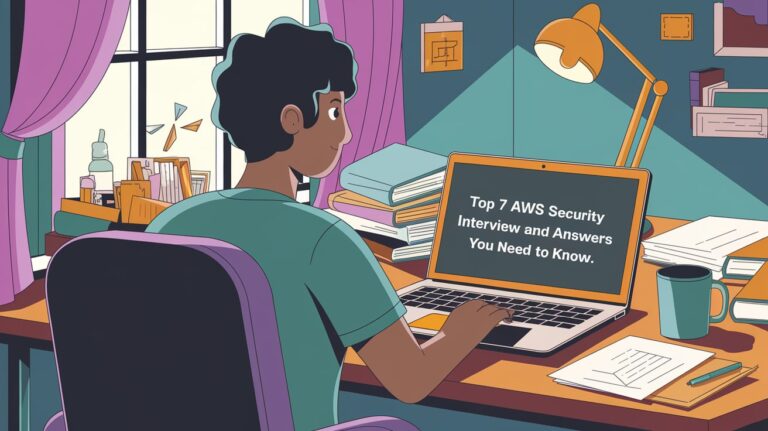As a Linux administrator, I often find myself troubleshooting and resolving networking issues. One particular experience that sticks out in my mind was when I had to debug an issue with our DB server’s access.
The symptoms of the problem indicated that our new application machine wasn’t able to connect to the DB server, but everything seemed fine on our DB server side.
After hours of troubleshooting, I eventually identified the root cause of the issue: a problem with our firewall configuration.
The particular rule that was causing the problem was restricting access from only certain services and ports. Once I had identified the source of the problem, it was relatively easy to solve – all I had to do was add the necessary ports and services to the firewall configuration.
Table of Contents
Linux commands I use in this troubleshooting
In this particular troubleshooting experience, I utilized a number of Linux commands to identify and resolve the issue.
To begin with, I used ip addr command to check the ip address of the app machine and used the ping command to test our app machine’s connectivity with DB server.
The results of the ping command indicated that our app machine was able to connect with the DB machines, suggesting that the issue wasn’t a connectivity problem.
Then, I used netstat command to see what services and ports were being utilized on the app side. From the result, I noticed that there were many connections in SYN_SENT status.
The syn_sent is the first step of the TCP connection. It means that the app machine was attempting a connection to DB machine, but it wasn’t getting any response.
So I think it might be related to the firewall.
See also: Mastering the Linux Command Line — Your Complete Free Training Guide
Finally, I used nc command to check the port status on the remote server to double-confirm my guess. It turned out that the port was indeed blocked by the firewall.
By making the necessary changes to the firewall configuration, I was able to successfully solve this issue.
These Linux commands were essential for helping me debug the issue. Without them, I would not have been able to identify and fix the problem as quickly as I did.
what I learned in this troubleshooting experience
This experience taught me the importance of being methodical and thorough when trying to troubleshoot an issue.
It’s easy to get overwhelmed by all of the possible causes, but ultimately it was my attention to detail that helped me identify and fix the problem.
Additionally, I learned how important it is to have a good understanding of your system before attempting to troubleshoot any problems. Knowing the intricacies of our firewall configuration was key in resolving this issue.
Lastly, I learned the importance of taking notes and keeping detailed records throughout the process – it will make it that much easier to look back and review what worked and what didn’t.
I’m glad that I was able to identify and correct the issue, and it stands out as one of my proudest achievements as a Linux administrator. It’s experiences like this that make me feel confident in my skills and reaffirm why I chose this profession. Working with Linux is always an adventure, but it’s one that I truly enjoy.