Migrating a WordPress website can be a daunting task, especially when you’re looking for a hosting service that can handle your growing needs.
Several challenges can arise during WordPress migration. One common issue is the potential for data loss, especially with sites that have extensive content or complex structures. Ensuring complete and accurate backups before beginning the migration is crucial.
Another challenge involves maintaining the SEO ranking. Changes in URL structures, potential downtime, and broken links can negatively impact your site’s search engine ranking.
Careful planning and post-migration SEO checks are essential to mitigate these risks.

Table of Contents
WordPress Migration Service
WordPress migration services offer a convenient and efficient solution for transferring your website from one hosting environment to another.
These services, whether automated through plugins or performed manually by professionals, handle the intricate process of moving your site’s files, databases, and configurations. They are designed to minimize downtime and ensure that your website remains intact and functional in its new home
Ideal for those who aren’t technically inclined or simply lack the time, WordPress migration services can take the stress out of what is typically a complex and time-consuming task. By handling everything from data transfer to DNS changes, they provide a seamless transition, preserving the integrity and performance of your site.
Many migration services, especially those offered by professionals, come with a cost. This can be a significant factor for small businesses or individual bloggers with limited budgets.
Relying on external services for migration means entrusting your website’s data to a third party. This can raise concerns about data security, privacy, and control over the migration process.
See also: Mastering the Linux Command Line — Your Complete Free Training Guide
Cloudways stands out in the web hosting landscape, particularly for its high performance and efficient free WordPress migration service.

My experience with Cloudways WordPress Migration Service
One of the main reasons I chose Cloudways for my WordPress migration is their optimized hosting stack that provides a seamless combination of Apache, NGINX, Varnish, and other components.
This ensures enhanced performance and scalability for my WordPress site. In addition, they offer a simple free WordPress Migration service that makes the migration process hassle-free.
Another essential aspect of the Cloudways hosting service is their efforts to reduce downtime during the migration process. By using their WordPress Migration service, I was able to transfer my entire website’s data, media files, email accounts, and DNS settings without downtime.
This efficient process ensured that my website’s visitors didn’t experience lengthy periods of downtime during the migration. Consequently, I could maintain a high level of user satisfaction and avoid potential negative effects on my site’s search engine rankings.
Their platform is designed specifically for WordPress users, and their customer service is highly focused on helping users achieve the smoothest website performance possible. Security is also a top priority for Cloudways, as they provide proactive monitoring, firewalls, and secure login credentials.
What sets Cloudways apart is its commitment to simplifying the technicalities involved in migration. They understand that moving a website, with all its data, configurations, and nuances, can be a complex and time-consuming task. To address this, Cloudways offers a dedicated WordPress migration service designed to handle all aspects of the migration process.
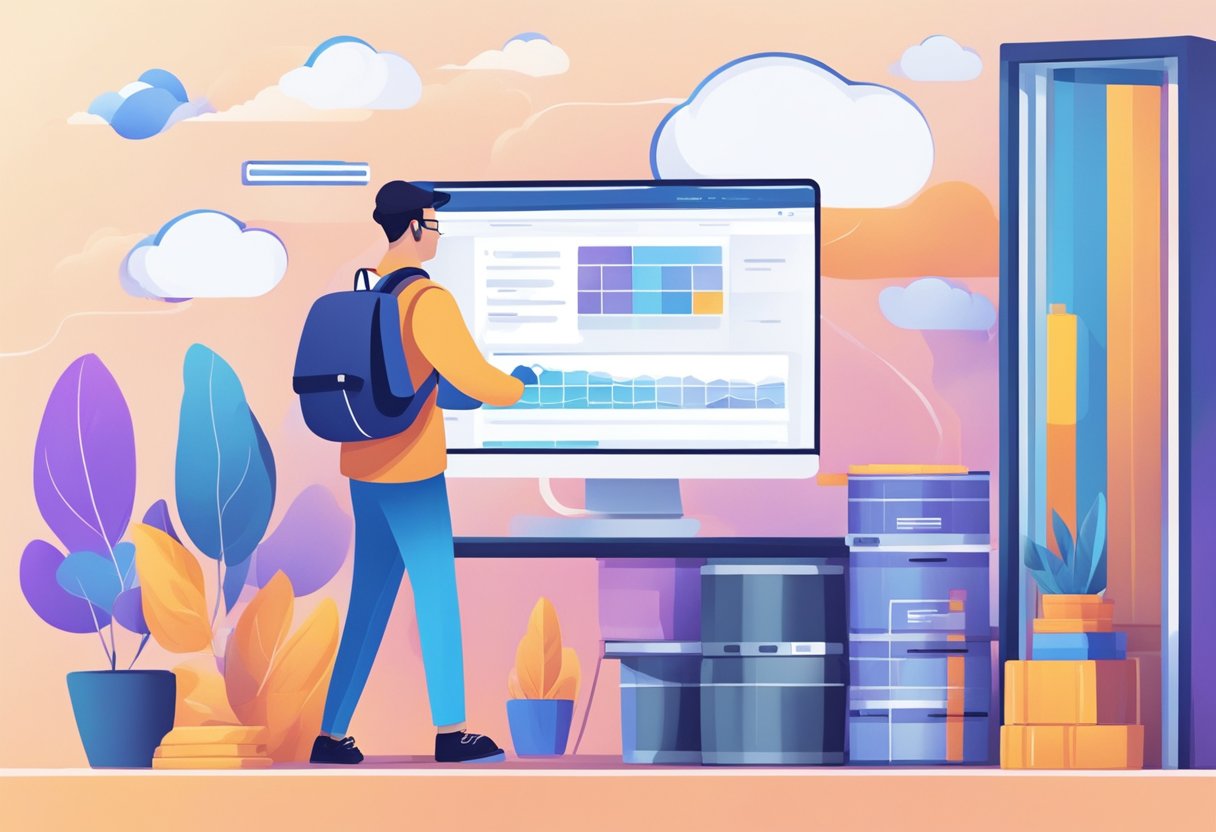
Migrate WordPress Website with Export and Import Tools
Migrating a WordPress website using the WordPress built-in tools Export and Import, alongside the WordPress Importer plugin, can be done efficiently and is particularly useful for moving content such as posts, pages, comments, and more.
Export Content from Your Old Site
- Log in to the WordPress dashboard of your current site.
- Navigate to Tools > Export.
- Select the type of content you want to export and click Download Export File to create an XML file.
Import Content to Your New Site
- On your new site, install the WordPress Importer plugin via Plugins > Add New.
- Go to Tools > Import and run the WordPress Importer.
- Upload the XML file and click Upload file and import.
- Assign content to authors and choose to import attachments.
- Complete the import process by clicking Submit.
Post-Migration Steps
- Check your new site to ensure all content has been transferred correctly.
- Update permalinks under Settings > Permalinks.
- Install necessary themes and plugins.
- Manually adjust any settings or configurations as needed.
Considerations
- This method transfers content but not themes, plugins, or custom configurations.
- Large media files may need to be uploaded manually.
- Ensure both hosting environments can handle the content and media file sizes.
Using the WordPress Export and Import tools with the WordPress Importer plugin is a straightforward solution for migrating site content, ideal for those who prefer a simpler approach to site migration.
Troubleshooting Common Issues
Should you encounter any issues during the migration, I have a few suggestions for common problems:
- Permission errors: Ensure your source site’s folders and files have the correct permissions. Folders should be set to 755, and files should be set to 644.
- Migration slowing down or stopping: This can be due to PHP settings on the source site. Increase the max_execution_time and memory_limit values in your source server’s php.ini file to allow the migration to process more data at once.
- Missing data or broken links: After migration, recheck your media library, posts, pages, and comments to ensure everything has been migrated successfully. If you find broken links, use a plugin like Velvet Blues Update URLs to search and replace the source site’s URL to the Cloudways site URL.
Post-Migration Checklist for WordPress Website
General Checks
- Verify website loads without errors.
- Ensure site’s URLs reflect the new domain or path.
- Check SSL certificate installation and functionality.
Content and Media
- Check all posts and pages for formatting and functionality.
- Ensure all media files are loading correctly.
- Test internal and external links for breakages.
Functionality
- Test all forms for correct data submission.
- Conduct test transactions for eCommerce setups.
- Verify interactive elements like sliders and carousels.
Design and Layout
- Ensure the active theme is displaying correctly.
- Test site on various devices for responsive design.
- Check widgets and sidebars for proper functionality.
SEO and Analytics
- Verify SEO settings and plugin configurations.
- Ensure Google Analytics or other tracking tools are working.
- Check sitemap and robots.txt file configurations.
Performance
- Test site’s loading speed and optimize if necessary.
- Set up or configure caching mechanisms.
Security
- Test admin login access.
- Verify user roles and permissions.
- Ensure security plugins are active and configured.
Technical Aspects
- Confirm the database connection and functionality.
- Reset and test the permalink structure.
- Review error logs for any issues.
DNS and Hosting
- Confirm DNS changes have fully propagated.
- Review hosting configurations.
Backup and Maintenance
- Set up regular backups in the new environment.
- Plan for regular updates of WordPress, themes, and plugins.
Communication
- Inform users about the migration and any relevant changes, if necessary.
Miscellaneous
- Test email service functionality if hosted with the website.
- Check third-party integrations, such as social media feeds.
Performing these checks after migrating your WordPress site can help ensure a smooth transition and maintain the site’s integrity, performance, and security.


