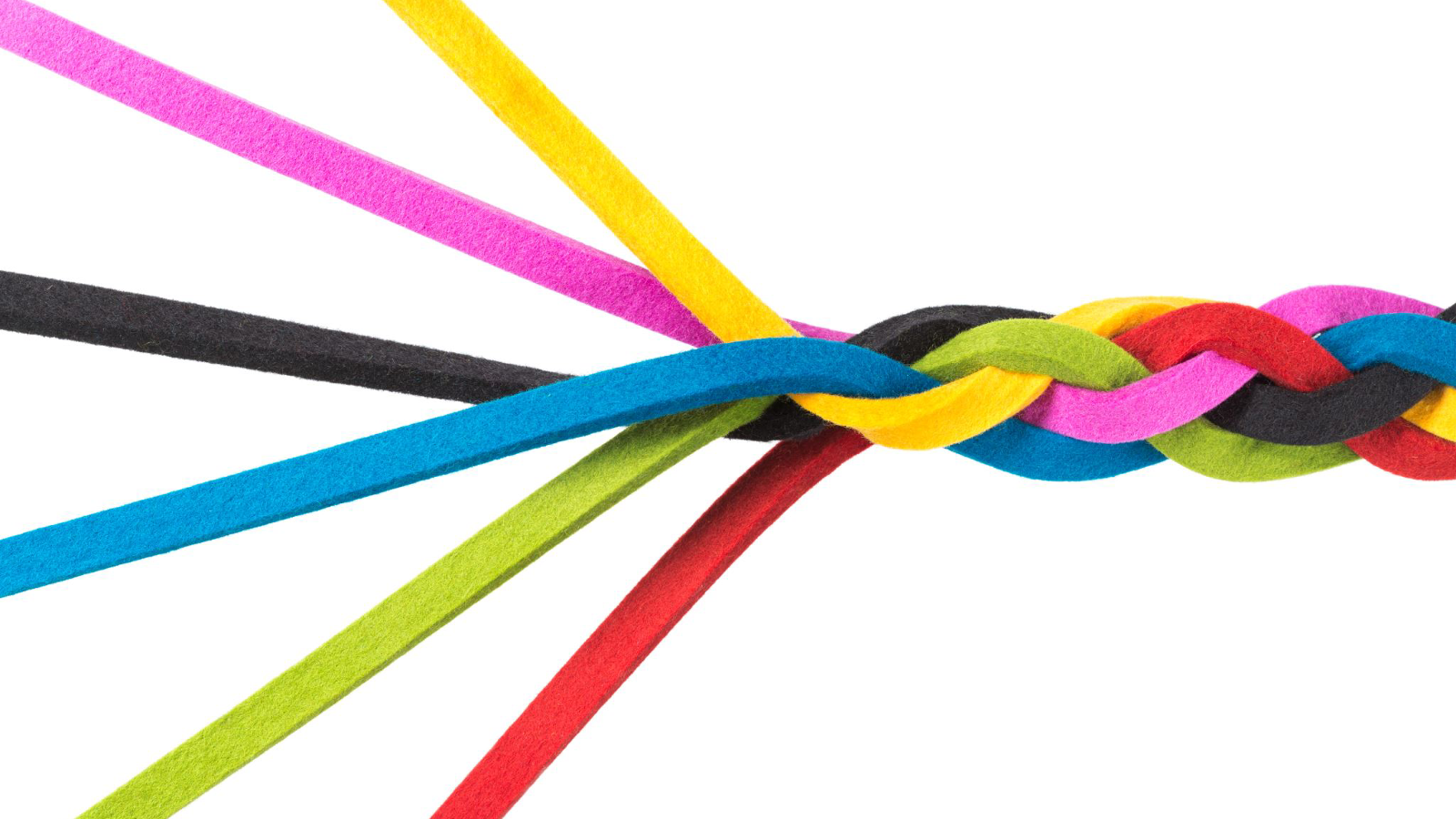SSH, or Secure Shell, is a critical tool for system administrators and developers for secure remote management of servers.
In this article, we’ll explore some of the most common SSH problems, analyze their causes, and provide detailed solutions to get you back online quickly.
Table of Contents
SSH Connection Timeouts
- Issue: Users experience timeouts when trying to connect to the SSH server.
- Analysis: This can be caused by network issues, an overloaded server, or firewall rules blocking the connection.
- Solution: Check the server’s CPU and memory usage to ensure it’s not overloaded. Verify that the SSH port (default is 22) is open in the firewall. If the issue persists, try connecting from different networks to isolate whether it’s a network or server issue.
Authentication Failures
- Issue: Users are unable to authenticate and gain access to the server via SSH.
- Analysis: This could be due to incorrect username/password, missing or incorrect public keys, or an issue with the authorized_keys file.
- Solution: Verify that the ~/.ssh/authorized_keys file contains the correct public keys and that permissions are set correctly (600 for ~/.ssh/authorized_keys). Ensure that the user is attempting to connect with the right credentials and that the SSH key agent is running and has the correct keys loaded.
Permission Denied Errors
- Issue: Users receive a “Permission denied” error when trying to SSH into a server.
- Analysis: This often indicates a problem with the user’s home directory permissions or ownership.
- Solution: Check the permissions and ownership of the user’s home directory (/home/username) and ensure they are set to 700 and 700 respectively. Also, verify that the ~/.ssh directory and authorized_keys file are owned by the user and have the correct permissions.
SSH Service Not Running
- Issue: The SSH service is not running, preventing all SSH connections.
- Analysis: The SSH service could have crashed or been disabled.
- Solution: Use the command systemctl status sshd (or service sshd status depending on your system) to check the status of the SSH service. To start the service, use systemctl start sshd or service sshd start.
SSH Version Incompatibility
- Issue: Clients and servers with incompatible SSH versions cannot establish a connection.
- Analysis: This can occur when the server is running an older version of SSH that doesn’t support the client’s protocol version.
- Solution: Update the SSH server to a newer version or configure the client to use a compatible protocol version by editing the SSH configuration file (/etc/ssh/ssh_config).
Max Sessions Reached
- Issue: The server is not allowing new SSH connections because it has reached the maximum number of sessions.
- Analysis: This can happen if there are many concurrent connections or if previous sessions did not close properly.
- Solution: Check for and close any lingering SSH sessions. Increase the MaxSessions parameter in the /etc/ssh/sshd_config file if the limit is too low for your use case.
SSH Configuration Errors
- Issue: Misconfigurations in the SSH server settings can lead to connection problems.
- Analysis: Incorrect settings in the /etc/ssh/sshd_config file can cause unexpected behavior.
- Solution: Review the SSH server configuration file for any syntax errors or incorrect settings. After making changes, restart the SSH service for the changes to take effect.
Conclusion
SSH is a powerful tool, but like any complex system, it can sometimes encounter issues. By understanding the common problems and their solutions, you can quickly diagnose and resolve SSH connection issues. Always ensure that you have proper backups and recovery plans in place to minimize downtime and maintain the security of your remote systems. With these troubleshooting tips in your arsenal, you’ll be well-equipped to keep your SSH services running smoothly.