Do you ever need to know what packages are installed on your Linux system? Maybe you’re troubleshooting a problem and need to identify a package that’s causing an issue.
Or, maybe you want to install a new package and want to make sure there are no conflicts.
In any case, it’s helpful to know how to list installed packages in Linux. In this blog post, we will discuss 5 different ways to do just that!
On Ubuntu:
apt list --installed
dpkg -l
On Redhat, Centos, and Fedora:
rpm -qa
yum list installed
dnf list installed
This article is part of the following series.
- 4 ways to list files within a rpm package in Linux
- 3 ways to Check RPM package dependency in Linux
- How to use yum to list All versions of Package in Linux
- 5 ways to list installed packages in Linux
Table of Contents
list installed packages with apt command in Ubuntu Linux
The first way to list installed packages in Linux is to use the apt command. This command is used for package management in Debian and Ubuntu systems.
See also: Mastering the Linux Command Line — Your Complete Free Training Guide
To list installed packages with the apt command in Ubuntu Linux, follow these steps:
Open the terminal by pressing Ctrl+Alt+T or searching for “Terminal” in the Activities menu.
Run the following command to list all installed packages:
apt list --installed
If you want to search for a specific package, you can use the following command. Replace <package-name> with the name of the package you want to search for. apt list –installed | grep <package-name>
Let’s see an example.
apt list - -installed
Listing... Done
accountsservice/focal-updates,focal-security,now 0.6.55-0ubuntu12~20.04.5 amd64 [installed,automatic]
acpid/focal,now 1:2.0.32-1ubuntu1 amd64 [installed]
adduser/focal,now 3.118ubuntu2 all [installed,automatic]
In this example, each line of the output represents a single installed package.
acl/focal,now 2.2.53-6 amd64 [installed]
| Property | Value |
|---|---|
| Package Name | acl |
| Repo Name | focal |
| Status | now installed |
| Version | 2.2.53-6 |
| Architecture | amd64 |
The apt command can be used to install, remove, and update packages on Ubuntu system.
The apt command has a number of different options that you can use to mange packages.
For example, you can use the apt list –upgradable option to list all of the packages on your system that can be upgraded.
You can also use the apt search option to search for a specific package.
Simply type “apt search <package name>” into your terminal and it will search for the package name that you specify.
If you want to see a description of a certain package, you can use the “apt show <package name>” option. This will show you the description of the package and any other information that is available.
If you want to uninstall a package, you can use the “apt remove <package name>” option.
list installed packages with dpkg command in Ubuntu Linux
Another way to list installed packages in Linux is to use the dpkg command.
dpkg is a package manager for Debian, Ubuntu and many other Linux distro. It is used to install/manage individual packages.
To use it, type dpkg -l into your terminal. This will list all of the installed packages on your system, as well as information about each package such as its version number and status.
ii accountsservice 0.6.55-0ubuntu12~20.04.5 amd64 query and manipulate user account information
ii acpid 1:2.0.32-1ubuntu1 amd64 Advanced Configuration and Power Interface event daemon
ii adduser 3.118ubuntu2 all add and remove users and groups
If you want to see a more detailed list of installed packages, you can use the dpkg -L <package_name> command.
This will show you information about the files installed to your system.
difference between apt and dpkg command
APT Uses dpkg to Install Packages in the backend. With APT, you can retrieve a file from a remote repository and install it, all in one command.
This saves you from the work of manually finding and downloading the package before installation.
With dpkg, you can only install local files you’ve already downloaded yourself. It can’t search remote repositories or pull packages from them.
dpkg is a lower-level tool that handles the installation and management of individual .deb packages, while apt is a higher-level tool that provides more advanced package management functionality and works with packages from the Ubuntu repositories.
list installed packages with rpm command in Redhat Linux
The third way to list installed packages in Linux is to use the rpm command.
This command is used for package management on Red Hat and CentOS systems.
To use it, type rpm -qa into your terminal. This will list all of the installed packages on your system, including their version numbers and dependencies.
This command will display a list of all packages installed on the system in alphabetical order.
Each line in the output will show the package name followed by the version and release number, separated by a hyphen (-) character.
For example:
openssl-1.0.2k-19.el7.x86_64
openssh-clients-7.4p1-21.el7.x86_64
openssh-server-7.4p1-21.el7.x86_64
You can also use the rpm command with additional options to display more information about the installed packages, such as the package architecture, installation date, and package signature.
For example, you can use the following command to display the package name, version, architecture, and installation date:
rpm -qa --queryformat '%{name}-%{version}-%{arch} %{installtime:date}\n'
This command will display the output in the following format:
openssl-1.0.2k-19.el7 x Fri 29 Jan 2021 01:02:43 PM EST
openssh-clients-7.4p1-21.el7 x Fri 29 Jan 2021 01:02:44 PM EST
openssh-server-7.4p1-21.el7 x Fri 29 Jan 2021 01:02:45 PM EST
If you want to see a more detailed list of installed packages, you can use the “rpm -ql <package_name>” command.
This will show you information about the specified package, including its location on your system and the files that it contains.
list installed packages with yum command in Redhat Linux
The fourth way to list installed packages in Linux is to use the yum command. This command is used for package management on Fedora and CentOS systems.
To use it, type “yum list installed” into your terminal.
This command will display a list of all packages installed on the system in alphabetical order, along with their version and release numbers, as well as the package repository they were installed from. For example:
openssl.x86_64 1:1.0.2k-19.el7 @rhel-7-server-rpms
openssh-clients.x86_64 7.4p1-21.el7 @rhel-7-server-rpms
openssh-server.x86_64 7.4p1-21.el7 @rhel-7-server-rpms
We can combine the yum command with the grep command to filter the output and search for specific packages.
yum list installed | grep packagename
You can modify the search term to match your desired package name or keywords.
If you want to see a more detailed list of installed packages, you can use the “yum info <package_name>” command.
difference between rpm and yum command in Linux
The main difference between RPM and YUM is that RPM is a low-level package management tool for individual RPM packages, while YUM is a high-level tool that provides a more advanced and automated package management experience, including dependency resolution and package group management.
YUM (Yellowdog Updater, Modified) is a package manager for RPM (Red Hat Package Manager) based Linux systems.
It is designed to manage the installation, removal, and updating of software packages along with their dependencies.
YUM automates the process of downloading and installing RPM packages from software repositories.
When a user requests the installation of a package, YUM automatically resolves and downloads any dependencies required by that package, ensuring that all dependencies are met before proceeding with the installation.
This makes the installation process more streamlined and efficient, as users do not need to manually download and install dependencies themselves.
RPM manages these files, tracks package installations and provides basic dependency management. However, it does not automatically download and install dependencies like YUM.
list installed packages with dnf command in Redhat Linux
The dnf command is the successor to yum and can also be used to list installed packages in Linux. To use it, type “dnf list installed” into your terminal.
As you can see, there are a few different ways to list installed packages in Linux. Which method you use will depend on your particular system. But, now that you know how, it should be a breeze! Try out each of these methods and see which one works best for you.
Do you have a preferred method for listing installed packages in Linux? Let us know in the comments below! And, as always, thanks for reading!


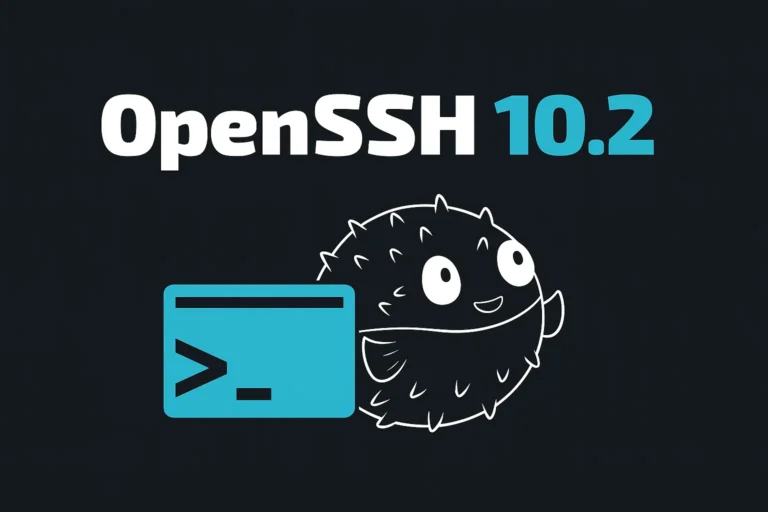
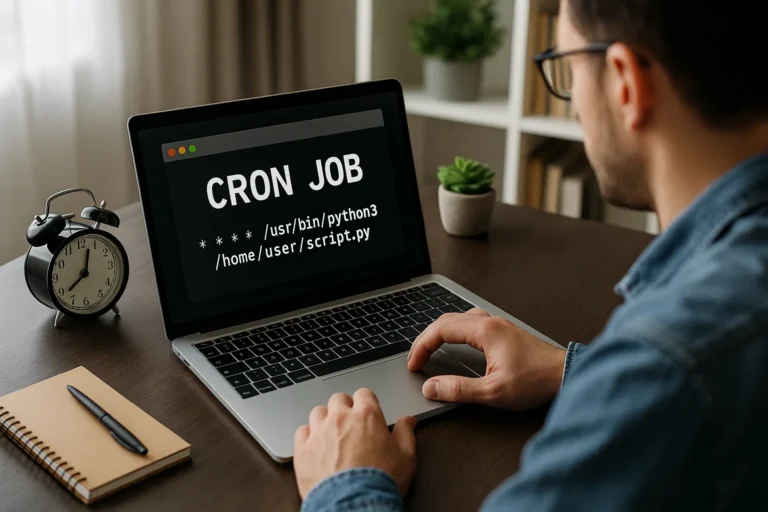

[…] package version. You need at least version 8.32-4.1. Check this article to get more info about how to list installed packages in […]
On Ubuntu:
apt list –installed
dpkt -l
On Redhat, Centos, and Fedora:
rpm -qa
yum list installed
dnf list installed
Hi,
THANKS for this post; it’s very useful!
Just one mistake; is not “dpkt” but “dpkg”…
Thank you again,
Benny.
@BennyBeat,
Thank you!
Nice Website. Keep it up.
Wow Awesome Information