Networking is an essential element of any Linux interview. Employers want to know that potential employees can establish and maintain secure connections in a networked environment.
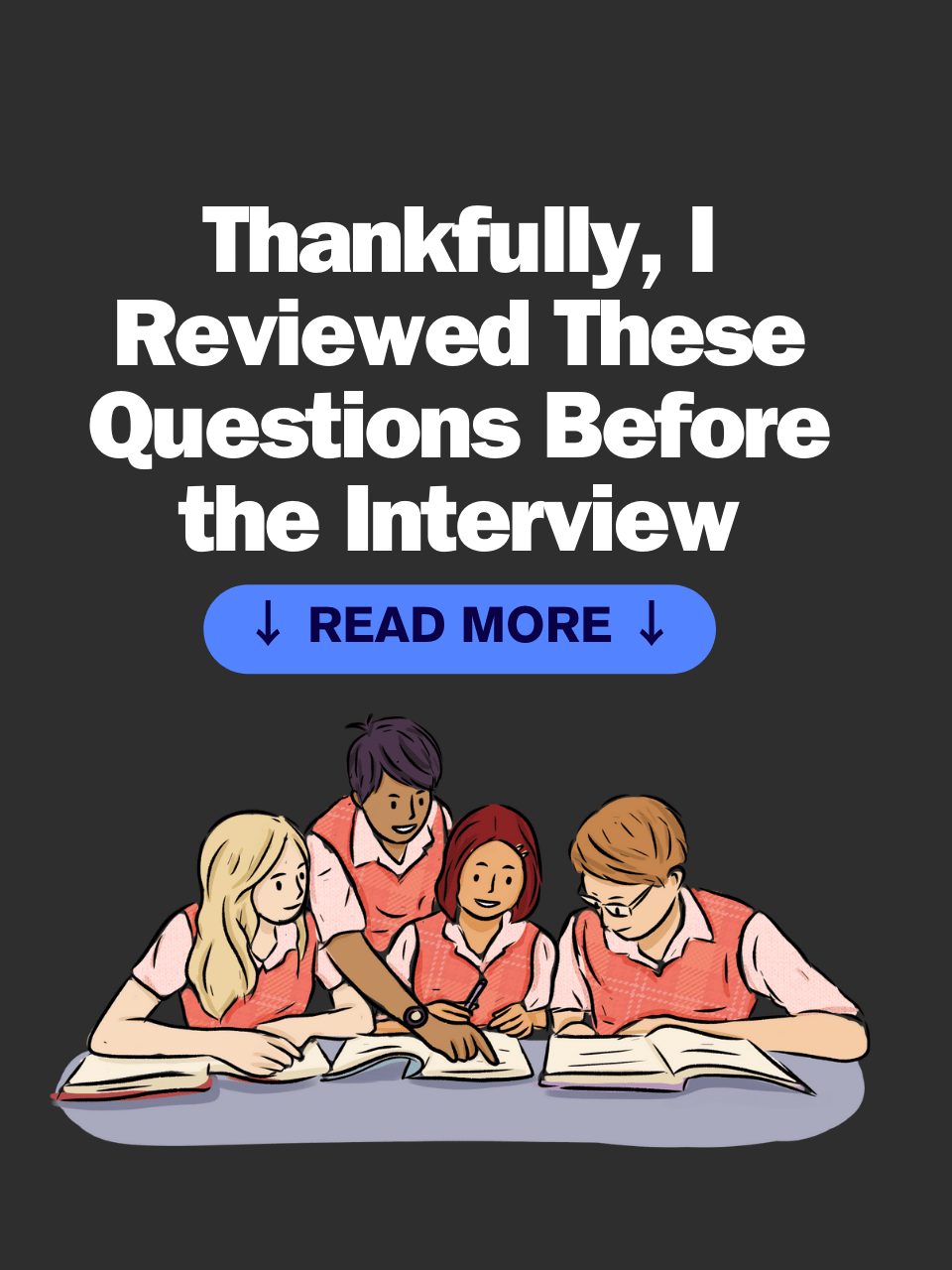
Table of Contents
What you should prepare for the interview?
Being able to troubleshoot networking issues, and configure basic networking services are just some of the skills employers look for when interviewing Linux candidates.
In addition, employers may ask Linux interview questions related to networking protocols and technologies such as TCP/IP, DHCP, FTP, SSH, DNS, NAT, etc.
It is important for a Linux applicant to demonstrate an in-depth knowledge and understanding of network security practices so they can protect the organization from malicious attacks.
Furthermore, experience with network troubleshooting tools such as Wireshark and tcpdump can also be beneficial.
With sound networking knowledge, Linux applicants can make themselves competitive in the job market by showing employers that they are competent in setting up, managing, and maintaining secure networks.
In this blog post, we will go over 10 of the most common Linux networking interview questions. These questions are designed to test your knowledge and see if you are a good fit for the job.
We hope that this will help you prepare for your next interview!
How to Check Your IP Address in Linux
There are a few ways that you can check your IP address in Linux. One way is to use the “ifconfig -a” command. Another way to check your IP address is to use the “ip addr” command.
See also: Mastering the Linux Command Line — Your Complete Free Training Guide
Either command will show you all of the network interfaces on your system, as well as their IP addresses.
How to Check Your Default Gateway in Linux
Your default gateway is the IP address of your router. This is the device that allows you to connect to other devices.
To check your default gateway in Linux, you can use the “route -r” command.
How to check if you get DDoS attack in Linux?
In order to check if you are receiving a DDoS attack in Linux, you can use the netstat command.
This command will show you a list of all connections that have been made to your system, as well as the source IP address for each connection.
If you notice any suspicious activity such as multiple requests from the same IP address or high number of time_wait connections or an unusual number of connections from different IP addresses, then it is likely that you are being attacked with a DDoS attack.
In this case, you should contact your hosting provider and ask them to investigate the attack. You can also use firewalls or other security measures to protect your system against DDoS attacks.
How to Check Your DNS Servers in Linux
Your DNS servers are responsible for resolving domain names (such as www.example.com) into IP addresses.
You can use the “cat” command to view the contents of the “/etc/resolv.conf” file to check your DNS servers in Linux. This file contains a list of all of the DNS servers that your system uses.
What steps can I take to improve the security of my Linux network?
This is an important question to consider when interviewing for a job in Linux networking. To improve the security of your network, you should take steps such as implementing firewalls, antivirus software, and secure configurations.
You should also be sure to use encryption technologies such as IPSec and TLS/SSL, and you should regularly monitor the logs, test the security of your system, and apply updates on a regular basis.
How to check if you can reach a device in Linux
Pinging an IP address allows you to test whether or not you can reach a specific device on a network.
To ping an IP address in Linux, you can use the “ping ip address” command. This command will send a series of packets to the specified IP address and then report back on whether or not those packets were successfully received.
How can I secure my Linux system from hackers?
When securing your system from hackers, it is important to use strong passwords and firewall configurations. You should also restrict user access and monitor the logs for suspicious activity.
Additionally, you should consider using two-factor authentication, virtual private networks (VPN), and intrusion detection systems (IDS).
You should also apply system updates regularly, and use secure data storage solutions such as encryption.
How do I troubleshoot networking problems in Linux?
If you are having networking problems in Linux, the first thing you should do is check your network status using the ifconfig command. This command will show you all of the network interfaces that are currently active on your system as well as their IP addresses.
If you see that one of your interfaces does not have an IP address, then that is likely the cause of your networking problem.
How to Check Open Ports in Linux
You can use the netstat command to check which ports are open on a Linux machine, This command will show you a list of all the current network connections, as well as the PID and process name for each connection.
To see only the open ports, you can use the -l option with netstat. For example, the following command would show all open TCP ports on a Linux machine:
netstat -tl
How do I check my network interface status in Linux?
To check your network status in Linux, you will need to open the terminal and type in the following command: ifconfig.
This command will show you all of the network interfaces that are currently active on your system as well as their IP addresses.
What are some common networking commands in Linux?
Some common networking commands in Linux include ifconfig, which shows all of the active network interfaces on a system; route, which shows the routing table for a system; and ping, which allows you to test connectivity between two systems.
Other commands such as traceroute and netstat can be used to troubleshoot network issues.

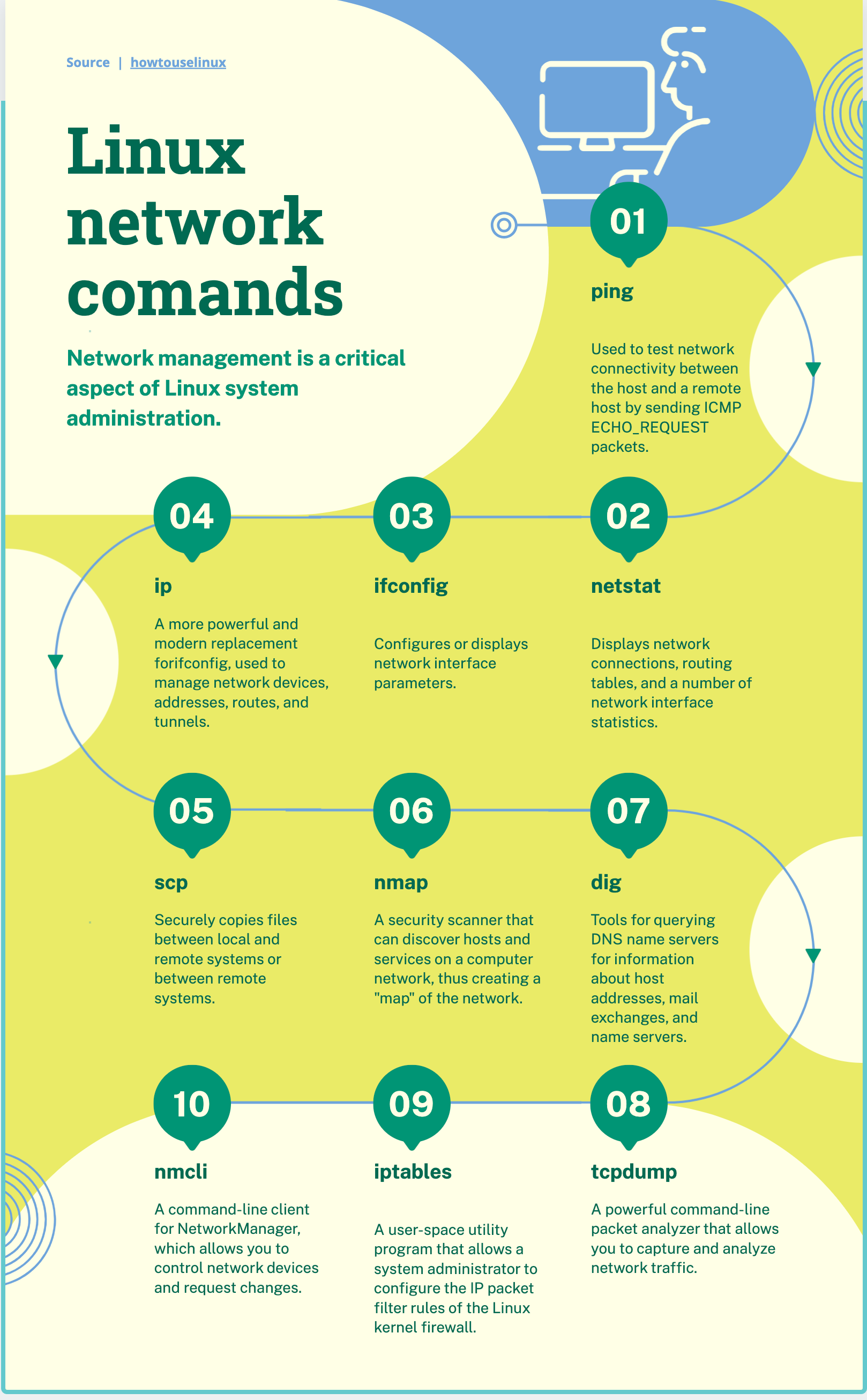



Excellent quick guide!!!
Thank you
Thank you!