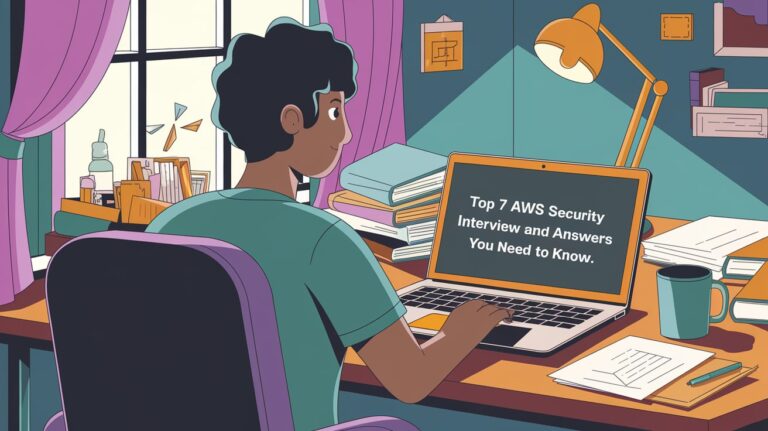Do you need to know your computer’s IP address? Whether you’re troubleshooting a problem or just want to know for personal reasons, there are several ways to check your IP address in Windows. In this blog post, we will discuss five of the most common methods. We will also provide instructions on how to perform each one. Let’s get started!
Table of Contents
what is IP address?
An IP address (or Internet Protocol address) is a numerical identification and addressing system for computers connected to the Internet or a private network. Every device connected to the Internet has its own unique IP address. This address can be used to identify the device and its location.
There are two types of IP addresses: public and private. A public IP address is assigned by your Internet service provider (ISP) and can be used to communicate with devices on the Internet. A private IP address is assigned to your computer by your router and is only used to communicate with devices on your local network.
You can change your IP address with VPN service.
What are some common uses for an IP address?
IP addresses are used for a variety of purposes, including:
- To identify devices on a network
- To route traffic across the internet
- To provide security and access control
- To track online activity
- To targeted advertising.
Find ip address in Windows with ipconfig command
The best way to Find ip address in Windows is using ipconfig command. Open Windows icon in the bottom-left corner of your screen and type cmd. Type “ipconfig” and press Enter. Your computer’s IP address will be displayed in the “IPv4 Address” column.
ipconfig
Windows IP Configuration
Ethernet adapter Ethernet0:
Connection-specific DNS Suffix . :
Link-local IPv6 Address . . . . . : fe80::f872:df96:568f:8a3f%13
IPv4 Address. . . . . . . . . . . : 10.250.1.17
Subnet Mask . . . . . . . . . . . : 255.255.255.128
Default Gateway . . . . . . . . . : 10.250.1.1
check ip address in Windows For Wi-Fi connection
Windows 11:
- Select Start > Settings > Network & internet > Wi-Fi and then select the Wi-Fi network you’re connected to.
- Under Properties, look for your IP address listed next to IPv4 address.
See also: Mastering the Linux Command Line — Your Complete Free Training Guide
windows 10:
- On the taskbar, select Wi-Fi network > the Wi-Fi network you’re connected to > Properties.
- Under Properties, look for your IP address listed next to IPv4 address.
Find ip address in Windows For Ethernet connection
Windows 11:
- Select Start > Settings > Network & internet > Ethernet.
- Under Properties, look for your IP address listed next to IPv4 address.
Windows 10:
- On the taskbar, select the Ethernet network icon > the Ethernet network connection.
- Under Ethernet, select the Ethernet network connection.
- Under Properties, look for your IP address listed next to IPv4 address.
Check ip address in windows with PowerShell
PowerShell has various cmdlets to work with network connections and even one specifically to find IP addresses called Get-NetIPAddress. If you want to use PowerShell to get the IP address in a simple script, by all means, try the following command.
Get-NetIPAddress -AddressFamily IPV4
IPAddress : 10.250.1.17
InterfaceIndex : 13
InterfaceAlias : Ethernet0
AddressFamily : IPv4
Type : Unicast
PrefixLength : 25
Find public ip address in Windows with Google search
You can get the public IP address of the computer or device where you did the search when you search what is my IP on Google Search. Important: This feature is only available in English.
Why do we need to hide our IP address with VPN?
There are several reasons why we need to hide our IP address.
- One of the most common reasons is to protect privacy. When you use a VPN, your traffic is encrypted and routed through a server owned by the VPN provider. This makes it difficult for anyone to track your online activity.
- Another reason to use a VPN is to bypass geo-restrictions. Some websites and online services are only available in certain countries. By connecting to a VPN server in another country, you can access these blocked websites.
- Finally, using a VPN can help improve security and reduce the risk of cybercrime. When you connect to the internet with a VPN, your traffic is encrypted and routed through a secure tunnel. This makes it much more difficult for hackers to intercept your data and steal sensitive information.
That’s it! These are five of the most common methods for checking your IP address in Windows. We hope this blog post has been helpful. Thanks for reading!