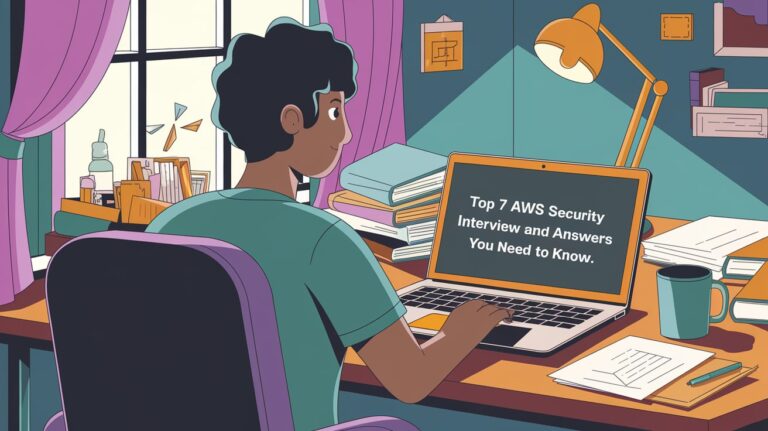The OS version of a Linux distribution can be determined by using the command-line interface as well as a graphical user interface.
In Linux, CLI is preferred over GUI as it provides more control over the OS.
In this article, we will mostly focus on the command line methods which can be used to check the Redhat version.
Table of Contents
Commands to Check Redhat version
Here’s a quick summary of useful commands to check the Red Hat version:
cat /etc/os-release→ Recommended (modern systems)cat /etc/redhat-release→ Works across many RHEL versionsuname -a→ Kernel and system detailscat /proc/version→ Kernel version, compiler, and build infolsb_release -a→ LSB standard details (may require installation)hostnamectl→ Shows OS version along with hardware detailscat /etc/issue→ Login banner with version info
Check Redhat version from /etc/os-release
You can easily get Redhat version using cat /etc/os-release command.
All we need is to open the terminal and type cat /etc/os-release. It will list the Redhat OS distribution name and release version information.
$ cat /etc/os-release
NAME="Red Hat Enterprise Linux"
VERSION="8.4 (Ootpa)"
ID="rhel"
ID_LIKE="fedora"
VERSION_ID="8.4"
PLATFORM_ID="platform:el8"
PRETTY_NAME="Red Hat Enterprise Linux 8.4 (Ootpa)"
ANSI_COLOR="0;31"
CPE_NAME="cpe:/o:redhat:enterprise_linux:8.4:GA"
HOME_URL="https://www.redhat.com/"
BUG_REPORT_URL="https://bugzilla.redhat.com/"
REDHAT_BUGZILLA_PRODUCT="Red Hat Enterprise Linux 8"
REDHAT_BUGZILLA_PRODUCT_VERSION=8.4
REDHAT_SUPPORT_PRODUCT="Red Hat Enterprise Linux"
REDHAT_SUPPORT_PRODUCT_VERSION="8.4"
This is the most future-proof method and works on RHEL 7 and newer.
Check Redhat version with uname command
We can use uname command to check Redhat version.
See also: Mastering the Linux Command Line — Your Complete Free Training Guide
This command is used to print our redhat system information such as kernel version and release name, network hostname, machine hardware name, processor architecture, hardware platform and the operating system.
uname -a
Linux taurus-a-1.com 4.18.0-305.el8.x86_64 #1 SMP Thu Apr 29 08:54:30 EDT 2021 x86_64 x86_64 x86_64 GNU/Linux
Pro tip: uname -r gives just the kernel release (e.g., 4.18.0-305.el8.x86_64).
Check Redhat version from /proc/version
Another way to check Redhat version is using cat /proc/version.
This command will list the version of the Linux kernel, the version of gcc, the Redhat version, and the time of kernel compilation.
Linux version 4.18.0-305.el8.x86_64 ([email protected]) (gcc version 8.4.1 20200928 (Red Hat 8.4.1-1) (GCC)) #1 SMP Thu Apr 29 08:54:30 EDT 2021
cat /etc/*release
---------- On Red Hat Linux ----------$ cat /etc/redhat-release---------- On CentOS Linux ----------$ cat /etc/centos-release---------- On Fedora Linux ----------$ cat /etc/fedora-release---------- On Debian Linux ----------$ cat /etc/debian_version---------- On Ubuntu and Linux Mint ----------$ cat /etc/lsb-release---------- On Gentoo Linux ----------$ cat /etc/gentoo-release---------- On SuSE Linux ----------$ cat /etc/SuSE-release
Check Redhat version with /etc/redhat-release
This file is specific to Red Hat and provides a clean, human-readable version string:
cat /etc/redhat-release
Example:
Red Hat Enterprise Linux release 8.4 (Ootpa)
Other distributions have their own equivalents:
- CentOS →
/etc/centos-release - Fedora →
/etc/fedora-release - Ubuntu →
/etc/lsb-release - Debian →
/etc/debian_version
This is useful if you manage mixed Linux environments.
Check Redhat version with lsb_release command
The lsb_release command is a helpful utility to find out information about our Linux installation. It displays LSB (Linux Standard Base) information about the Linux distribution.
lsb_release -a
Output
Distributor ID: Debian
Description: Debian GNU/Linux 11 (bullseye)
Release: 11
Codename: bullseye
Troubleshooting: What If These Commands Don’t Work?
- On very old RHEL systems (before 6),
/etc/os-releasemight not exist. In that case, try/etc/redhat-releaseor/proc/version. - On minimal installations, some tools like
lsb_releasemight not be available until you install them. - If you’re inside a container, you may only see base image info, not the host OS.